If you’ve been looking for a way to activate Elementor Pro manually, you’re in the right place. Although the latest versions of Elementor Pro no longer offer the option to activate the license directly from the dashboard, there is still a manual method using a specific URL. Using this manual activation URL, this guide will show you how to activate Elementor Pro.
Why Should Elementor Pro Be Activated Manually?
Users frequently experience problems with automatic license activation for the following reasons:
- Issues with auto-login
- The client does not provide access of the Elementor Account but shares the license key
- Problems connecting to the Elementor server
You can take charge of the process and avoid these typical problems by using the manual URL activation approach.
Detailed Instructions for Manually Activating an Elementor Pro License
Here’s how to use the improved technique to manually activate your Elementor Pro license:
Step 1: Installing and activating Elementor Pro
First, make sure the Elementor Regular and Elementor Pro plugins are installed and activated on your WordPress website. After downloading the Elementor Pro plugin from your Elementor account, go to “Plugins” > “Add New” in your WordPress dashboard and upload it.
Step 2: Open the window for manual activation
You can visit the manual activation page by typing the following URL into your browser, as the most recent version of Elementor Pro does not include a direct manual activation option on the dashboard:
https://www.yoursite.com/wp-admin/admin.php?page=elementor-license&mode=manually
Put your real domain name in place of “yoursite.com.” You can then enter your Elementor Pro License key in the window that opens.
Step 3: Type the license key for Elementor Pro.
Enter your active Elementor Pro License key in the manual activation box. Verify that the key you copied from your Elementor account is the right one.
Step 4: Make the License Active
Click the “Activate” button after entering the key. Your Elementor Pro will be successfully activated if the key is legitimate, allowing you to use all of the Pro features on your website.
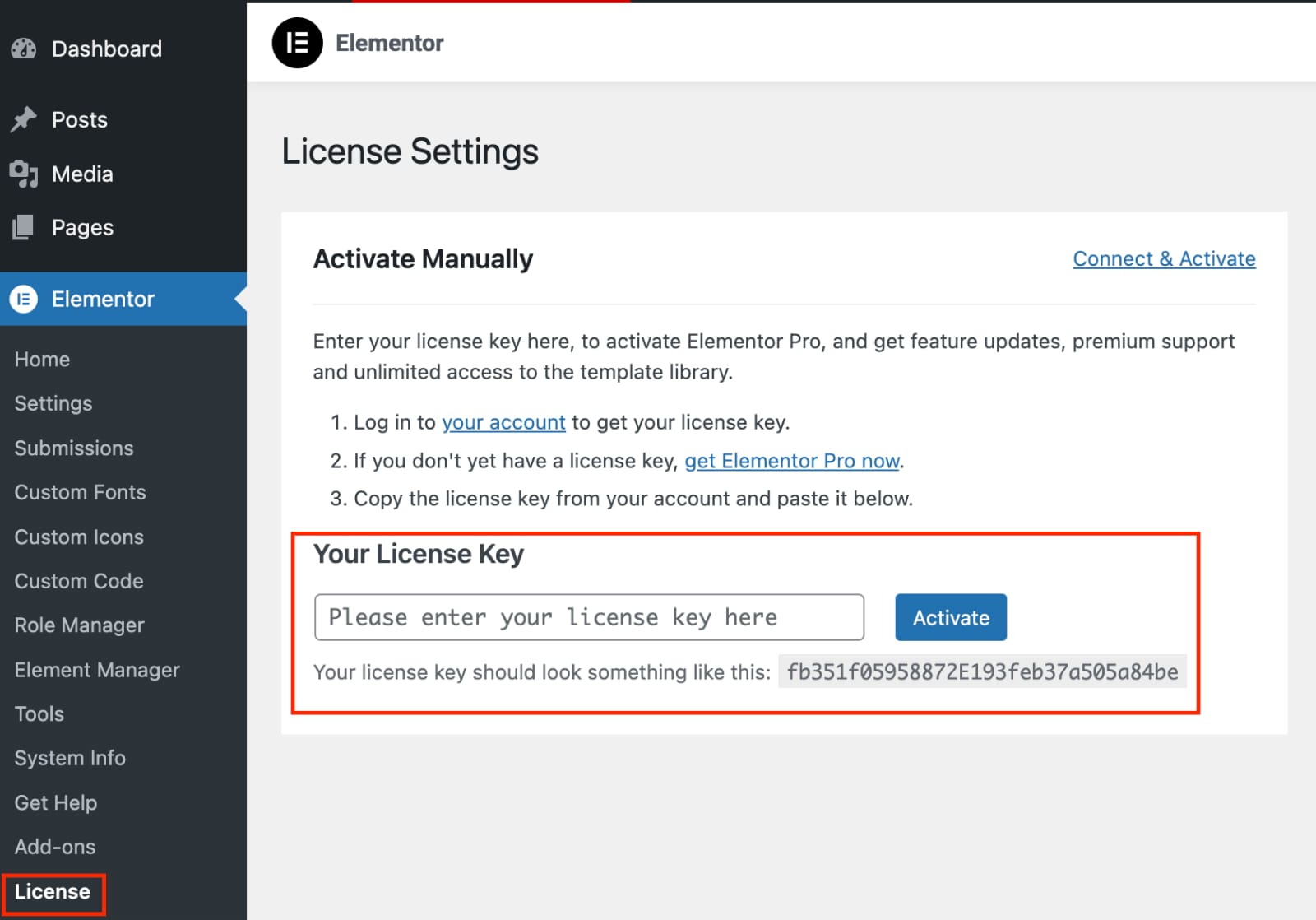
Visit our entire WordPress services page for additional assistance with your WordPress needs.
Typical Problems with Manually Activating Elementor Pro
There may be some difficulties even if you use the manual activation URL technique. Common problems and their fixes are listed below:
The Elementor Pro Key is not functioning.
An invalid or expired license key may be the cause of this problem. Make sure the key was accurately copied from your Elementor account and that your membership is active.
Not Opening the Manual Activation Page
Try the following if the activation window isn’t opened by the URL (yoursite.com/?mode=manually):
- Clear your browser cache
- Turn off any competing plugins that could cause the website to load slowly
- Verify that the most recent versions of Elementor and WordPress are installed on your system.
Why Can’t I Manually Activate My Elementor Pro License?
You might not be able to manually activate the license for a number of reasons:
- Problems with Server Connection: Verify that your website is able to connect to the servers of Elementor.
- License Expired: Make sure your Elementor Pro License key is still active and hasn’t expired at all times.
Do you need assistance with WordPress website management? Check out our WordPress Maintenance and Support Services.
Summary
You can activate Elementor Pro manually using the URL technique even though the license activation process now requires an account-based login. With the help of this tutorial, you may properly activate your license using the manual activation URL and overcome auto-login problems.